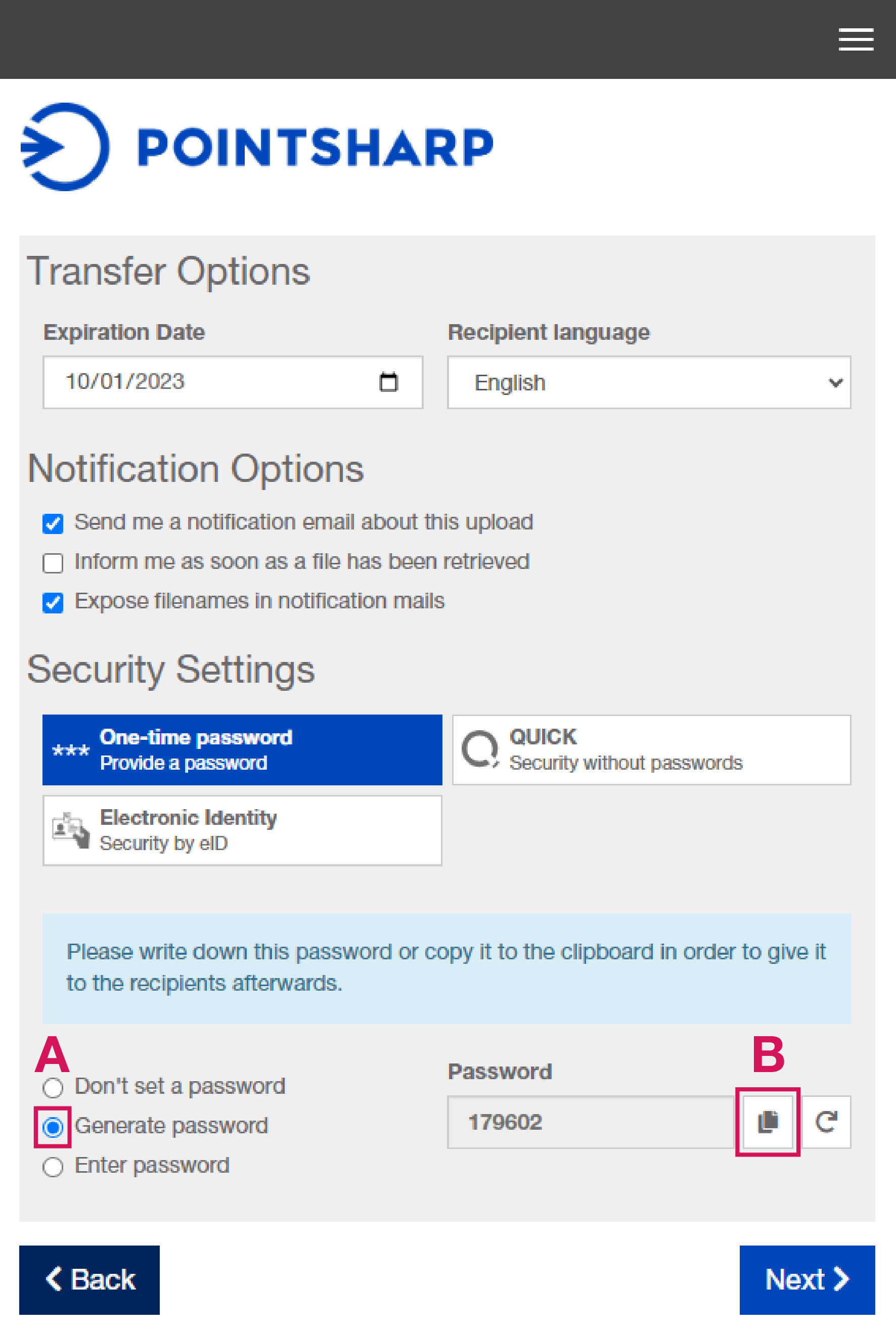REPOSITORY
Page History
- Go to https://cscryptshare.pointsharp.com, and then click Provide, or click on this link.
- On the next page, click Skip.
- Enter your contact information, and then click Next to verify the email address that the files will be sent from.
If your email address is already verified, you can continue to step 5. - Follow the instructions in the verification email sent to the email address you provided.
- In the To box, enter the email address pspt@pointsharp.com, and then click Next.
- Attach your files or add your message or both, and then click Next.
- On the Transfer Options page, click Generate password (A).
- Copy the password (B), and then click Next.
- Now send the copied password via email to securecloud@pointsharp.com.
When this is done, go back to your web browser and continue with the procedure to send the secure email. - If the message that will be sent to the recipient is ok, click Start Transfer.
- The recipient, pspt@pointsharp.com, now receives an email about the message or files, as well as a verification password to securecloud@pointsharp.com.
Overview
Content Tools